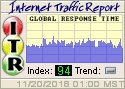After reading this ask yourself a few questions:
- What do I have on my computer that I do not any one to see? (financial data, passwords, pictures, business plans)
- What information would someone be able to get if they took my home or business computer?
- Are there passwords written down anywhere? If so are they safe?
- I want to keep my child from viewing any adult content, or any other questionable material online, have I taken the steps necessary to keep this from happening?
- What would happen if I lose one of my flash drives?
- What might happen if someone breaks into my workplace and steals or tampers with my computer?
- What could happen if I sell, give away, donate, or simply throw out my computer.
- I erased and formatted my old hard drive before I got rid of it, but did it really clear all of the private data on it?
- What information have I put on social networking sites? (hometown, place you were born, when you are home or away)
You have to look at your information security from the standpoint of the criminal. What might be on a hard drive or flash drive that I might be able to use for my own personal gain? I would bet that whoever reads this has visited their bank online, or put in a password on some website, we all have. The thing you need to consider is what if someone gets the password. “Well, its just the password to my local newspaper” that's fine, but what if someone goes to that site and logs in to your account, it probably has your address and telephone number, if I look over here on your hard drive, or through your trash even, I found your social security number and an old statement for something. Now I have your name, home address, telephone number, and social security number. I walk into a bank near your home and tell them your ID was stolen but I have all of the other information I need to get your money one way or the other and really, the possibilities are endless at this point.
You know how when you sign up for an account on a website, they sometimes ask for what your mothers maiden name was, or what color your first car was? They do this so if you would forget your password it will help you to recover it. That's all fine and good, but banks also ask these types of questions. What kinds of information like that did you put on Facebook or MySpace? What information could I get if I got the log-in information for any website you go to and I went in to the account settings to see what I could find out about you.
You can only do so much to trust a website with information like this. They too have data breaches, and rogue employees that can access this information to use for fraud and other crimes. The only thing you can do is trust them to a degree, but be cautious and change your log-in passwords periodically, so if someone would have gotten an old password it will be useless to them.
Child Safety
Another thing to consider is “I dont want my child to see anything questionable online, have I taken all the steps necessary to avoid this?” Most parents would be shocked to know how easy it is to get around content filtering software on a computer. Put what ever you want to on it, and I can probably show you pornography in about 5 minutes. You can avoid this by using OpenDNS on your network and stopping your child from having any access to your modem or router. If they have access to it they can even get around OpenDNS. And if your child wants to find ways around your content filtering software it just takes a little time on Google and they can get around it.